| Install IIS (Internet Information Services) and Configure Web Server. | |
| [1] | Run PowerShell with Admin Privilege and Install IIS. |
| IIS : Install (GUI) |
| On GUI installation, set like follows. | |
| [2] | Run Server Manager and Click [Add roles and features]. |
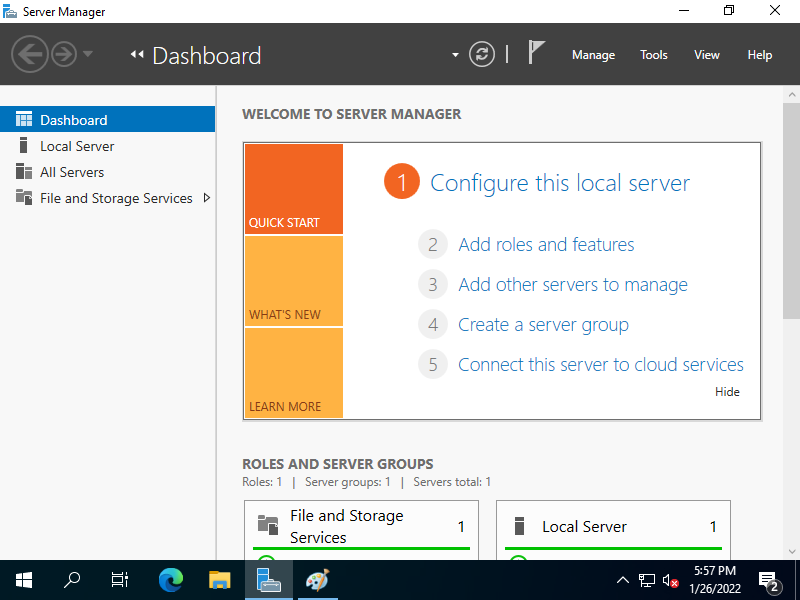 |
| [3] | Click [Next] button. |
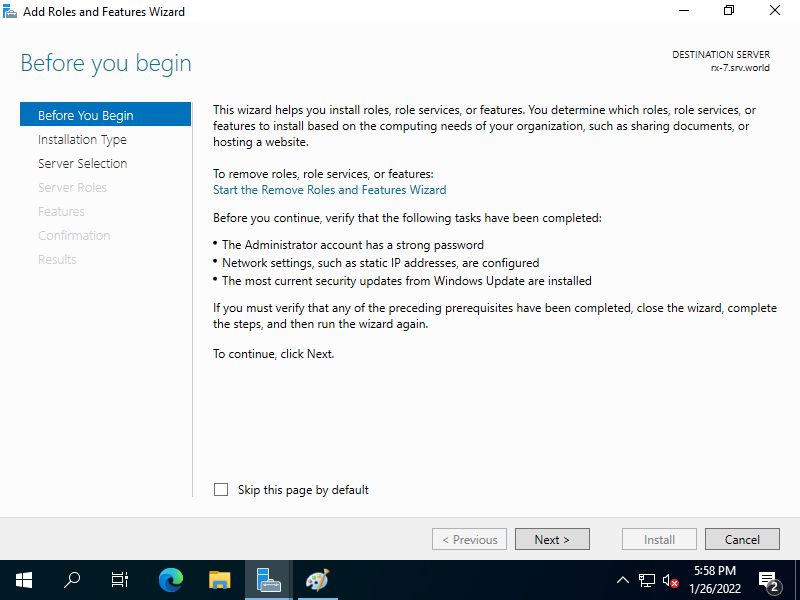 |
| [4] | Select [Role-based or feature-based installation]. |
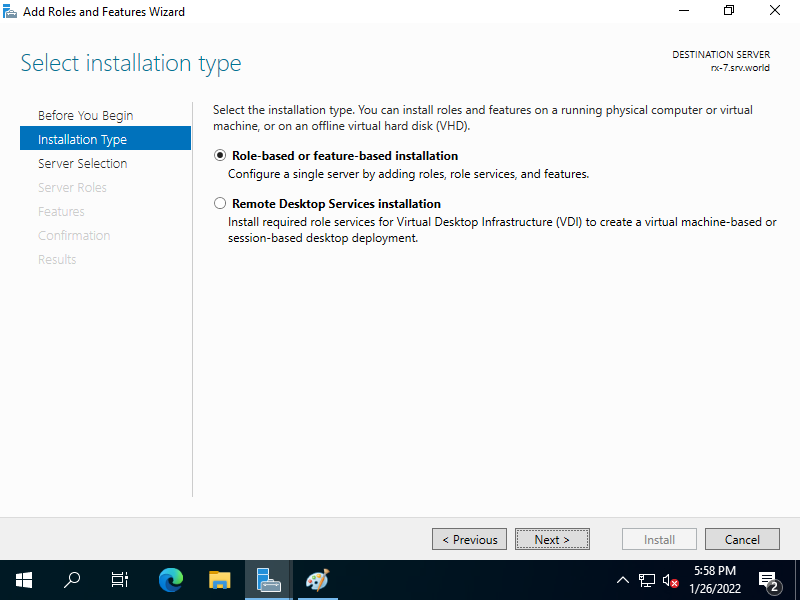 |
| [5] | Select a Host which you’d like to add services. |
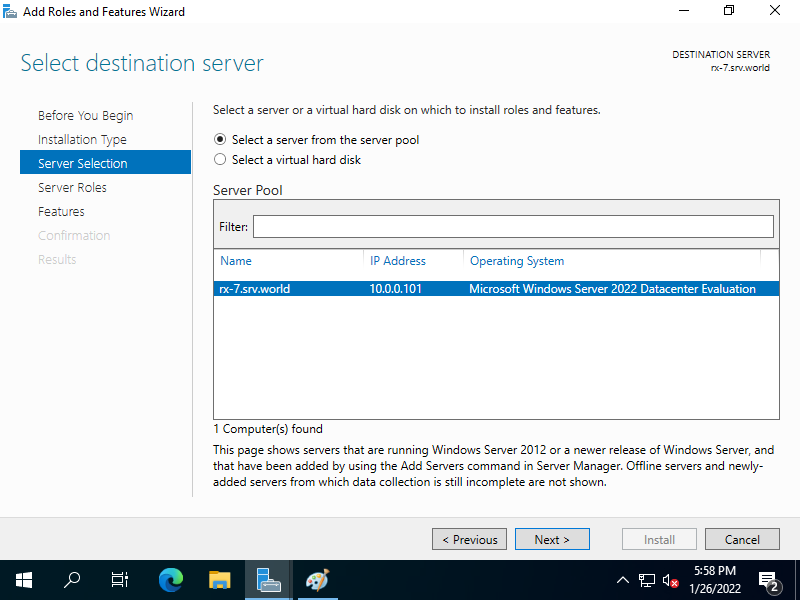 |
| [6] | Check a box [Web Server (IIS)]. |
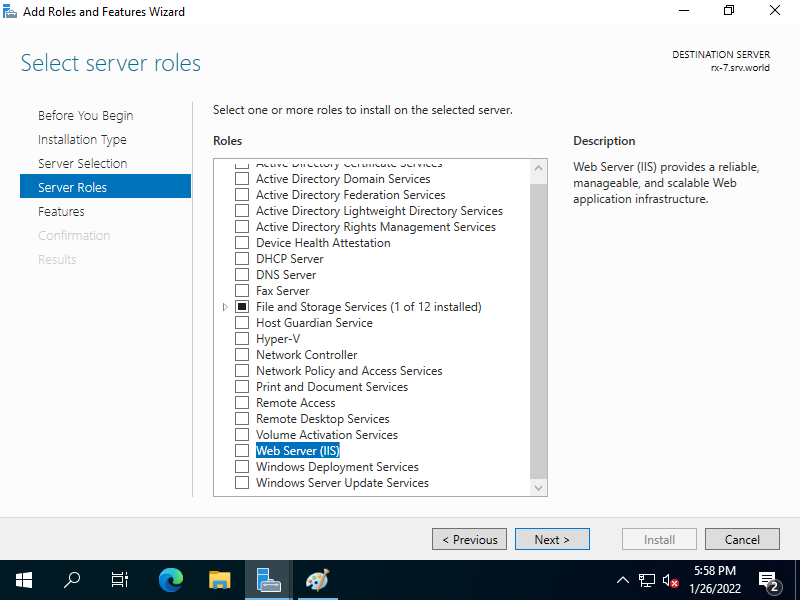 |
| [7] | Addtional features are required to add IIS Server. Click [Add Features] button and then Click [Next] button. |
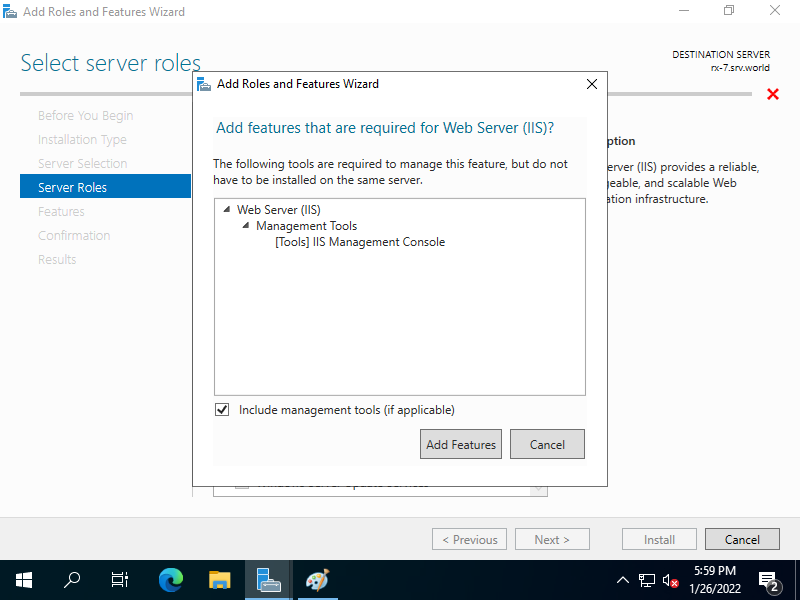 |
| [8] | Click [Next] button. |
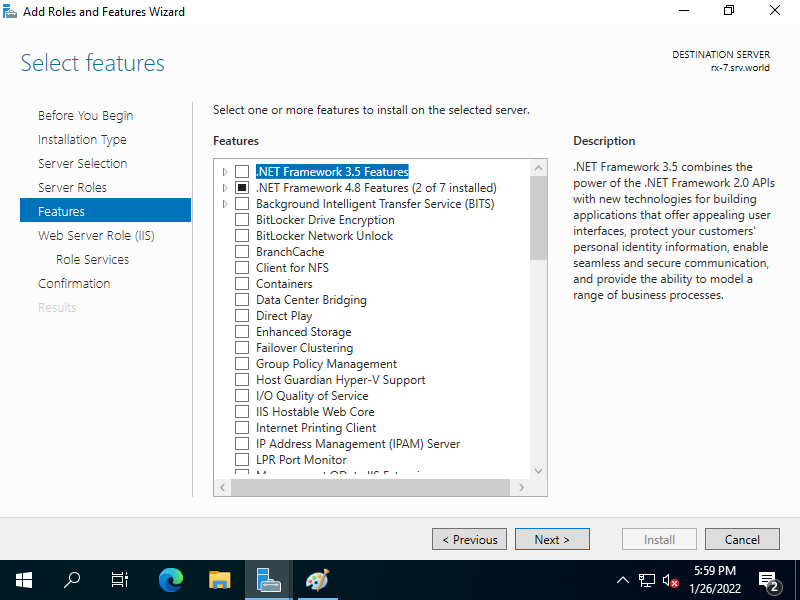 |
| [9] | Click [Next] button. |
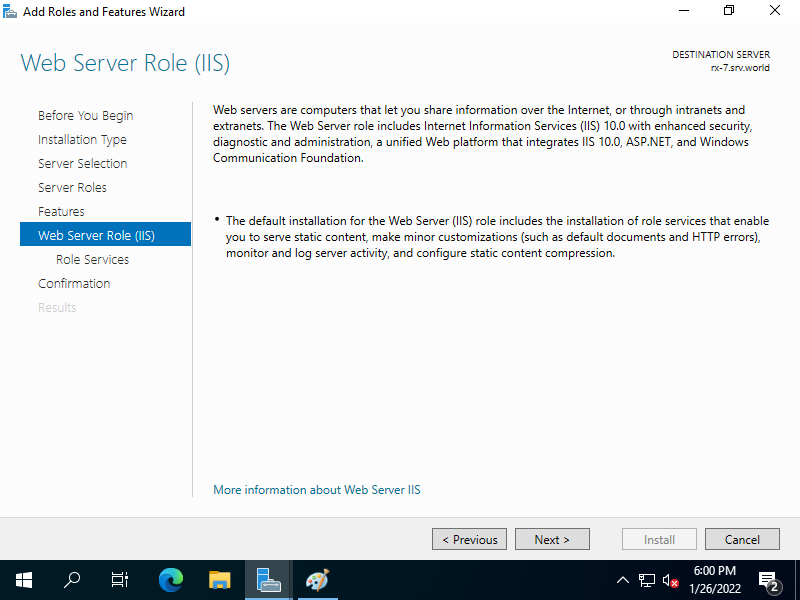 |
| [10] | This is the section to select Web Server features. Select them your’d like to add. On this example, keep default and proceed next. It’s possible to add these features after installing IIS, of course. |
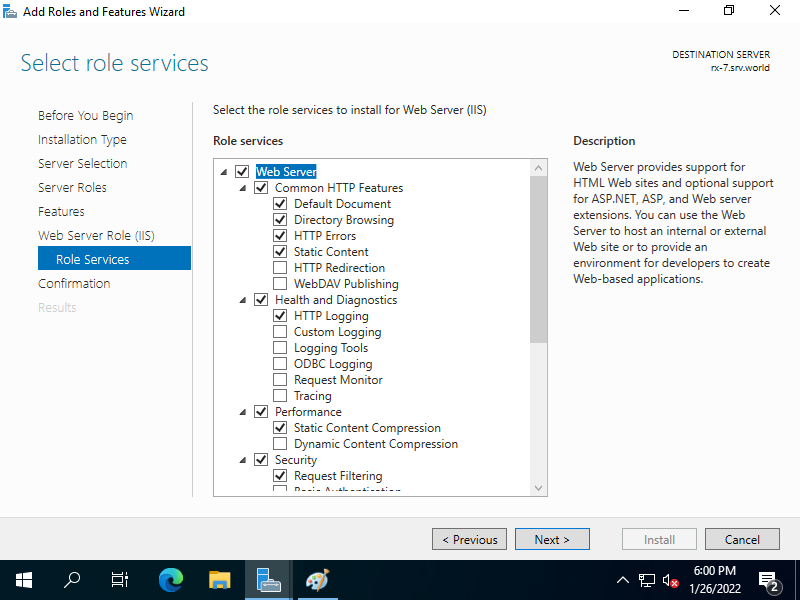 |
| [11] | Click [Install] button. |
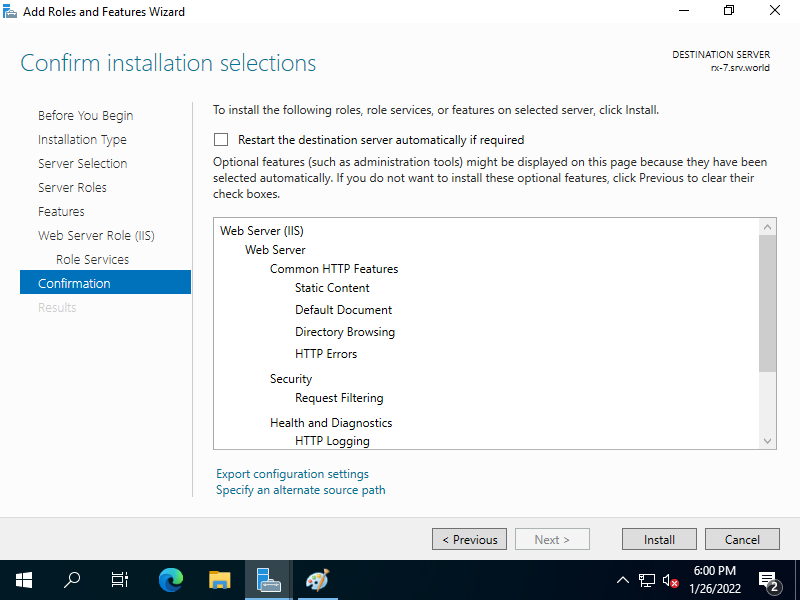 |
| [12] | After finishing Installation, click [Close] button. |
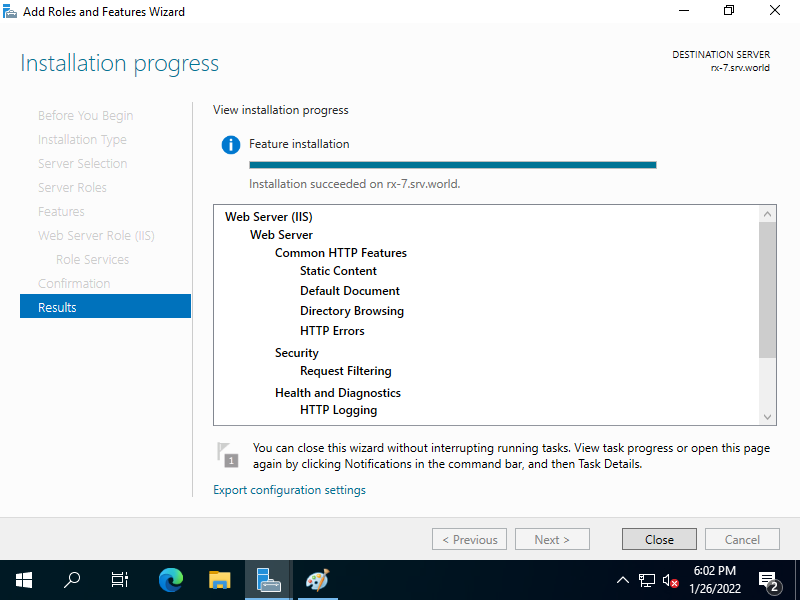 |
| [13] | Run Web browser and access to [localhost], then it’s possible to verify IIS is running normally. |
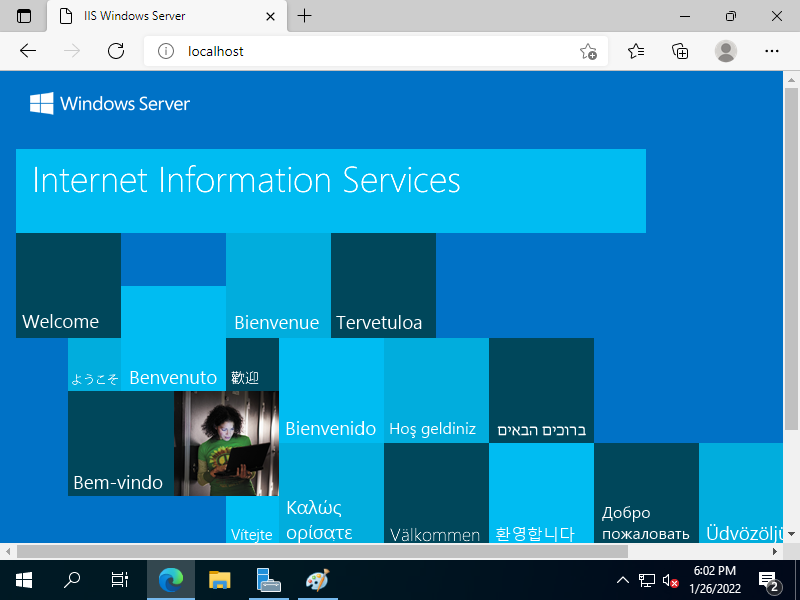 |